 Underwater-Photoshop :: Orientation Underwater-Photoshop :: Orientation
Orientation
|

|
Let’s begin our Photoshop journey with a quick orientation of the workspace.
The Photoshop interface consists of tools, menus, option bar, image window and several
panels.
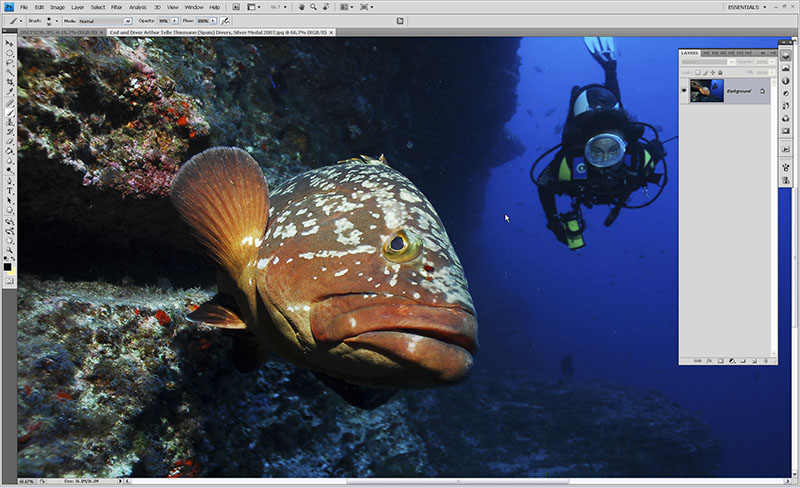
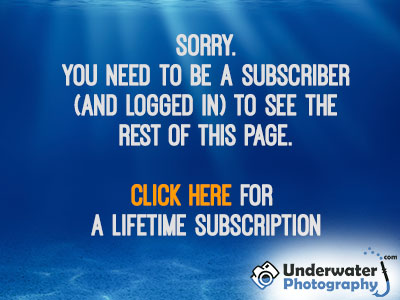
Online Help
Adobe provides a variety of options for you to learn Photoshop, including printed
guides, online Help, and tool tips. Using the Adobe Online feature, you can easily
access a host of continually updated Web resources for learning Photoshop, from
tips and tutorials to tech support information. Getting up to speed depends on your
experience with previous versions of Photoshop and ImageReady.
For help press
 shortcut F1 key
shortcut F1 key
The Image Window
This is where the image is displayed and edited.
The Menu Bar
The menu at the top of the Photoshop window has several major categories each with
sub commands beneath them. Many of these commands can be accessed quickly via a
keyboard
 shortcut. This is a key or a combination of keys, which, when pressed, will launch
the various dialogs or complete commands. We shall look into keyboard
shortcut. This is a key or a combination of keys, which, when pressed, will launch
the various dialogs or complete commands. We shall look into keyboard
 shortcuts in more detail later. The menu can also be customised to suit your own
needs and, like the rest of the Photoshop environment you can save this to your
own custom workspace.
shortcuts in more detail later. The menu can also be customised to suit your own
needs and, like the rest of the Photoshop environment you can save this to your
own custom workspace.
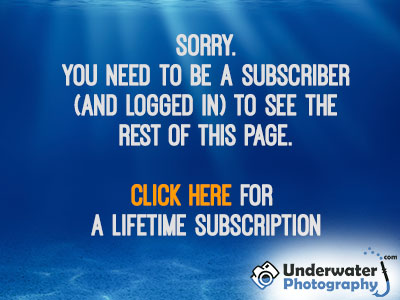
Next >> The Toolbar
Psssst! Have you seen our U/W Photo course yet? It's the best course to learn underwater photography the easy way online.
|